 Home Automation Software featuring Infrared, X-10, and Insteon control via the Web!
Home Automation Software featuring Infrared, X-10, and Insteon control via the Web!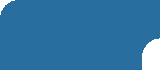 |
|
|
09/12/2007 |
|
PowerHome Upgrade Information
Upgrading to version 1.03.4.12 from 1.03.4.7, 1.03.4.8, 1.03.4.9, 1.03.4.10, or 1.03.4.11:
If you are installing PowerHome for the first time, just run the setup.exe and follow the instructions. If you are upgrading from a previous version, please read the special upgrade notice below.
Follow these steps to upgrade from version 1.03.4.7, 1.03.4.8, 1.03.4.9, 1.03.4.10, or 1.03.4.11
- Rename your existing PowerHome installation directory. The default install directory will be C:\Program Files\PowerHome. Do not install over your existing directory.
- Install version 1.03.4.12. Be sure that you do not install to the same directory as your existing version.
- Copy your existing pwrhome.db and pwrhome.ini files from your old PowerHome installation to the new PowerHome directory structures. Overwrite the newly installed files with your old ones. You may also copy over any other files you've created that are not a part of the PowerHome install such as Plugins, PSP files, Windows Script Host scripts, and graphics.
- Run the PHUPG.EXE PowerHome Database Upgrade Utility. This will upgrade your database to version 1.03.9.6 as well as upgrade your pwrhome.ini file with the latest required changes.
- Thats it! You should now be able to launch and run version 1.03.4.12 of PowerHome.
- Beginning with version 1.03.4.11, new restrictions have been placed on the characters allowed in PowerHome ID fields. The only characters allowed now are characters, numbers, dashes, underscores, and spaces. ID's containing non-allowed characters should be changed as soon as possible. Version 1.03.4.11 and above provides a report under the reports menu to locate Bad ID's. Use this data in conjunction with the Database Where Used report to track down and update your ID fields.
- Make note of specific changes to functions and deleted functions. These differences are noted in the What's New section.
Upgrading to version 1.03.4.12 from versions prior to 1.03.4.7:
First upgrade to version 1.03.4.7. After successfully upgrading to version 1.03.4.7, follow the instructions to upgrade to 1.03.4.12.
Upgrading to version 1.03.4.7:
If you are installing PowerHome for the first time, just run the setup.exe and follow the instructions. If you are upgrading from a previous version, please read the special upgrade notice below.
UPGRADE NOTICE: If you are upgrading from a version prior to 1.03.4.4, please upgrade to version 1.03.4.4 first. Once successfully upgraded to 1.03.4.4, you may follow the additional upgrade instructions below.
Follow these steps to upgrade from version 1.03.4.5 or 1.03.4.6 to 1.03.4.7
- Rename your existing PowerHome installation directory. The default install directory will be C:\Program Files\PowerHome. Do not install over your existing directory.
- Install version 1.03.4.7. Be sure that you do not install to the same directory as your existing version.
- Copy your existing pwrhome.db and pwrhome.ini files from your old PowerHome installation to the new PowerHome directory structures. Overwrite the newly installed files with your old ones. You may also copy over any other files you've created that are not a part of the PowerHome install such as PSP files, Windows Script Host scripts, and graphics.
- Run the PHUPG.EXE PowerHome Database Upgrade Utility. This will upgrade your database to version 1.03.9.1 as well as upgrade your pwrhome.ini file with the latest required changes.
- Thats it! You should now be able to launch and run version 1.03.4.7 of PowerHome.
Upgrading to version 1.03.4.7 from version 1.03.4.4 of PowerHome:
Follow these steps to upgrade from version 1.03.4.4 to 1.03.4.7
- Rename your existing PowerHome installation directory. The default install directory will be C:\Program Files\PowerHome. Do not install over your existing directory.
- Install version 1.03.4.7. Be sure that you do not install to the same directory as your existing version.
- Copy your existing pwrhome.db and pwrhome.ini files from your old PowerHome installation to the new PowerHome directory structures. Overwrite the newly installed files with your old ones. You may also copy over any other files you've created that are not a part of the PowerHome install such as PSP files, Windows Script Host scripts, and graphics.
- Run the PHUPG.EXE PowerHome Database Upgrade Utility. This will upgrade your database to version 1.03.9.1 as well as upgrade your pwrhome.ini file with the latest required changes.
- You should now be able to launch and run version 1.03.4.7 of PowerHome. The Controller Setup has drastically changed from previous versions. Instead of the previous 5 IR, 5 X-10, and 5 Other controllers, you now have a virtually unlimited number of controllers. During the upgrade process, macros with X-10 macro commands and device tables were updated with the new controller scheme. Your old controllers WERE NOT converted however. You will need to go into the PowerHome Explorer and setup your controllers under the PowerHome->Setup->Controllers section. Controllers are now referenced with an ID instead of the previous controller type and controller number. In order to make use of the automatic changes during the upgrade process, you will need to create your controllers with specific ID's. X-10 controllers 1 thru 5 have been migrated with ID's X10-1 thru X10-5. IR controllers 1 thru 5 were migrated with ID's IR-1 thru IR-5. Other controllers 1 thru 5 were migrated as OTHER-1 thru OTHER-5. If you recreate your controllers with these ID's, the automatic changes during the upgrade process will work properly.
- Some formula functions have radically changed as well. All functions that previously referenced a controller number now use an ID. These changes WERE NOT autmatically made during the upgrade process and will need to be done manually. You may use the "Database where used" report to help locate these functions within your database. See the WHATS NEW section below in this document for a list of changed functions.
Upgrading to version 1.03.4.4:
Follow these steps to upgrade from version 1.03.4, 1.03.4.1, 1.03.4.2, or 1.03.4.3 to 1.03.4.4
- Rename your existing PowerHome installation directory. The default install directory will be C:\Program Files\PowerHome. Do not install over your existing directory.
- Install version 1.03.4.4. Be sure that you do not install to the same directory as your existing version.
- Copy your existing pwrhome.db and pwrhome.ini files from your old PowerHome installation to the new PowerHome directory structures. Overwrite the newly installed files with your old ones. You may also copy over any other files you've created that are not a part of the PowerHome install such as PSP files, Windows Script Host scripts, and graphics.
- Run the PHUPG.EXE PowerHome Database Upgrade Utility. This will upgrade your database to version 1.03.7 as well as upgrade your pwrhome.ini file with the latest required changes.
- Thats it! You should now be able to launch and run version 1.03.4.4 of PowerHome. NOTE: Some functions have been eliminated (ph_lookupcctab) and a few have been changed (ph_setcc??? and ph_getcc???). Please read the Special Notice section of the User Manual and review the complete list of changes in the WHATS NEW section of this file.
Upgrading to version 1.03.4 from any version of PowerHome prior to 1.03.2:
Version 1.03.4 requires a new version of the PowerHome runtime environment (Version 1.03.2). You may install the runtime environment after installing the 1.03.4 executable, but you MUST install the latest runtime environment (Version 1.03.2) in order for PowerHome to be operational. Additional upgrade installation notes are listed below.
NOTICE: Version 1.03.4 combines several pwrhome.ini parameters into new parameters. THIS IS NOT DONE AUTOMATICALLY AND MUST BE DONE MANUALLY. The affected parameters are the Restricted IP's for the Socket Server, the Trusted IP's for the Webserver, and the Restricted Email Addresses for Email Control of PowerHome. In previous versions, you were allowed to enter 5 of each item. Version 1.03.4 now allows you to enter as many as you like. During the upgrade process of PowerHome, the old settings were removed. YOU MUST open the PowerHome Explorer and re-enter these settings on the appropriate screens under the Setup section. You may want to make a backup copy of your existing pwrhome.ini file to refer to for these changes before installing PowerHome version 1.03.4.
Upgrading to version 1.03.4 from PowerHome version 1.03.2 or 1.03.3:
If you are upgrading from version 1.03.2 or 1.03.3, then you already have the latest PowerHome runtime environment. Simply run the PowerHome Executable 1.03.4 setup.exe to upgrade. No database upgrade is required either since the database structure has not changed since 1.03.2.
Upgrading to version 1.03.4 from PowerHome beta version 1.02.2.2:
As above, you must install the latest PowerHome runtime environment version 1.03.2. Since the beta version did not have a separate install, you must take some manual steps in order to properly upgrade.
- MAKE A BACKUP COPY of your PWRHOME.INI and PWRHOME.DB files. Be sure that you either move or copy these two files to a safe location BEFORE installing the PowerHome Executable 1.03.4. Also, move or copy any other custom web pages, PSP pages, graphics, scripts, etc. that were NOT A PART of the original PowerHome install.
- Uninstall and/or delete any previous versions of the PowerHome Executable and/or the PowerHome Runtime Environment. Delete the directory structure that PowerHome resided in. BE SURE you have a copy of the above files located outside of this directory structure.
- Install the PowerHome Runtime Environment version 1.03.2.
- Install the PowerHome Executable version 1.03.4.
- Copy the files mentioned above from your SAFE location into the new PowerHome directory structure into their proper locations. If prompted to do so, go ahead and overwrite any existing files.
- Run the PHUPG.EXE Database Maintenance Utility to upgrade your 1.02.2.2 database to version 1.03.2.
- Launch your new version of PowerHome and enjoy!
Upgrading to version 1.03.4 from PowerHome release version 1.02.2:
As above, you must install the latest PowerHome runtime environment version 1.03.2.
- Shut down PowerHome if it is currently running.
- While not required, you may want to make a backup copy of your database file PWRHOME.DB default located in C:\Program Files\PowerHome\database. If you do decide to make a backup copy, PowerHome must be shut down before you do so. You should also place your backup copy in a directory structure located outside of the PowerHome directory.
- Uninstall the PowerHome Runtime Environment version 1.00.1. DO NOT UNINSTALL the PowerHome Executable.
- Install the PowerHome Runtime Environment version 1.03.2
- Install the PowerHome Executable version 1.03.4
- Run the PHUPG.EXE Database Maintenance Utility to upgrade your 1.02.2 database to version 1.03.2
- Launch your new version of PowerHome and enjoy!
Upgrading to version 1.03.4 from a version of PowerHome previous version to version 1.02.2:
If you have any version prior to version 1.02.2 and you wish to upgrade, you must first upgrade your current database to version 1.02.2. There is a separate database upgrade utility that must be downloaded from the PowerHome website to upgrade your version 0.0.5 thru 1.02.1 version database.
- Shut down PowerHome if it is currently running.
- To be safe, you should make a backup copy of your database file PWRHOME.DB default located in C:\Program Files\PowerHome\database. This copy should reside outside of the PowerHome directory structure. You should also copy any files that you've created in the PowerHome directory structure that were not a part of the original PowerHome installation.
- Uninstall any PowerHome Runtime Environments or PowerHome Executables.
- Install the PowerHome Runtime Environment version 1.03.2
- Install the PowerHome Executable version 1.03.4
- Download and unzip the PowerHome 1.02.2 Database Maintenance Utility. Copy the PHUPG1022.EXE file to the main PowerHome directory. Copy the PHUPG1022.DB file to the PowerHome database directory. Run the PHUPG1022.EXE Database Maintenance Utility to upgrade your current database to version 1.02.2.
- Run the PHUPG.EXE Database Maintenance Utility to upgrade your 1.02.2 database to version 1.03.2
- Check below for any additional changes that must be made to your database so that you'll be fully functional on version 1.03.4.
Additional Upgrade Information when upgrading from database versions 0.0.5 and 0.0.6:
Since the underlying X-10 processing within PowerHome has been completely rewritten, some changes will have to be made manually to the database. All of your X-10 configuration will have been copied to the new database except for information pertaining to status, dim, and the like in the X-10 unitcodes section. The new X-10 engine has a separate table where you can define X-10 equipment types and their relevant behaviors to various X-10 commands. A number of common devices already exist within the table and you have the ability to add any that you require. Once all X-10 Types have been entered, you must then go to the X-10 unitcodes screen and assign each of your existing unitcodes definitions to an X-10 type. After upgrading, they are default set to null. Failure to assign them a valid type will result in no X-10 status changes for that type in the X-10 Status Screen and the internal X-10 Status System Variables will not be correct.
The title of the main PowerHome window has changed from just PowerHome to the word PowerHome with a single space in front and two spaces after. This solves a conflict where PowerHome thought it was already running when any window with a title of PowerHome was open. Changes necessary here will pertain to the macro function "Switch to App". If you are using this function with the "Window Name" type and trying to switch to PowerHome, you will need to add a space before the word PowerHome and two spaces after.
PowerHome now supports up to 5 X-10 controllers instead of the previous one. The sendkeys function of X10 has been enhanced to include X10-1, X10-2, X10-3, X10-4, and X10-5. Currently X10-1 and X10 have the same meaning so any code utilizing this command will continue to function. However, in the next release, the X10 command will be dropped leaving support only for the equivalent X10-1. We recommend that you go ahead and update your code at this time.
Since PowerHome verison 0.0.11 and above has a new way of processing Global and System Variables, certain changes may have to be made in this respect as well. Anywhere you may have used any of the X-10 previous incoming System Variables will need attention. These variables are [X10P0], [X10P1], [X10P2], [X10P3], [X10P4], and [X10P5]. Previously these System Variables returned a string with double quotes already embedded within the string so they werent required externally in any formulas where they were used. This was inconsistent with all other variables and necessary to change with the new variable processing routine. For example, if you had a formula that looked like: if([X10P1] = "K0202",1,0) you'll now need to change the formula to: if("[X10P1]" = "K0202",1,0). Note the double quotes around the variable which werent required previously.
A less likely area where you may need to make changes is concerning other Global and System variables. When System or Global variables are processed now, they are scanned for quotes and double quotes and these are effectively changed to escape sequences for the corresponding character during evaluation. The end result is the same, but it is now possible to embed variables that contain quotes and double quotes within other variables and have the equation still evaluate properly. It is highly unlikely, that changes will have to be made because of this, but be aware of the way the new processing works in case you have problems.
The last area needing possible attention also concerns the System and Global variable processing. The old version of PowerHome processed all Global Variables until no more Global Variables existed. It then went and processed all System Variables. The problem would arise when a System Variable contained a Global Variable. In the old system, the Global Variable within the System Variable would not be processed. The new system will now process all System and Global Variables equally until none of either exists. It's unlikely, but certain programming styles may have made use of this bug and these will have to be changed.